¶ Pages SEO Setup / Website SEO Setup
¶ Home Page SEO
The Pages in the website can share the SEO Keywords and their descriptions can be modified within the SEO & Socials ( Website SEO Page )
Use Case: Adopting Trending Sales Keyword for the Brand can be incorporated
The Page has various fields including:
- Page Title : Primarily the HTML Title Text of the Webpage
- Page Description : A short description for the page that the Web Crawlers can read and Index
- Keywords : List of brand identity and search keywords that are targeted for the Page.
- Social Share Image: The that reflects the landing screen or the logo that will be viewed in Preview of the Page ( Thumbnail for URL )
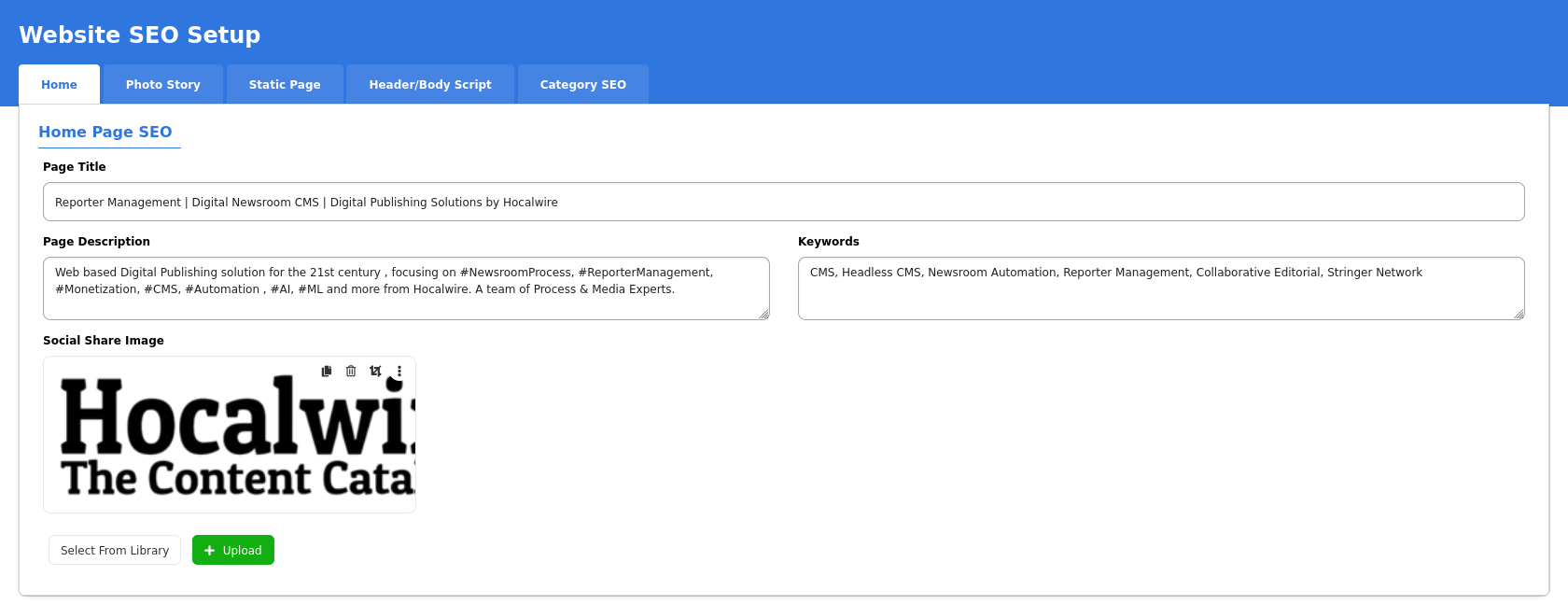
¶ Photo Story:
This SEO setup is similar to the Homepage SEO but has an additional option to assign a YouTube Video URL
¶ Static Page SEO:
The website has several static pages that attract traffic which can be maintained in this section. The following image shows the configured static pages

Editing the Static Page will require few more details that will be requested in a new window as follows:
- Title
- Description
- Keywords
- Extra Header Info
- Canonical URL
- Language
- Media Files
¶ Header Body Script
¶ Category SEO
¶ Content SEO
In this page we can Edit the Primary Content SEO Data that are available across the website
You can perform two actions which include Edit SEO Data & View Log
The Edit Content SEO Page asks for details such as:
- Title
- Keywords
- Description
- Upload Media
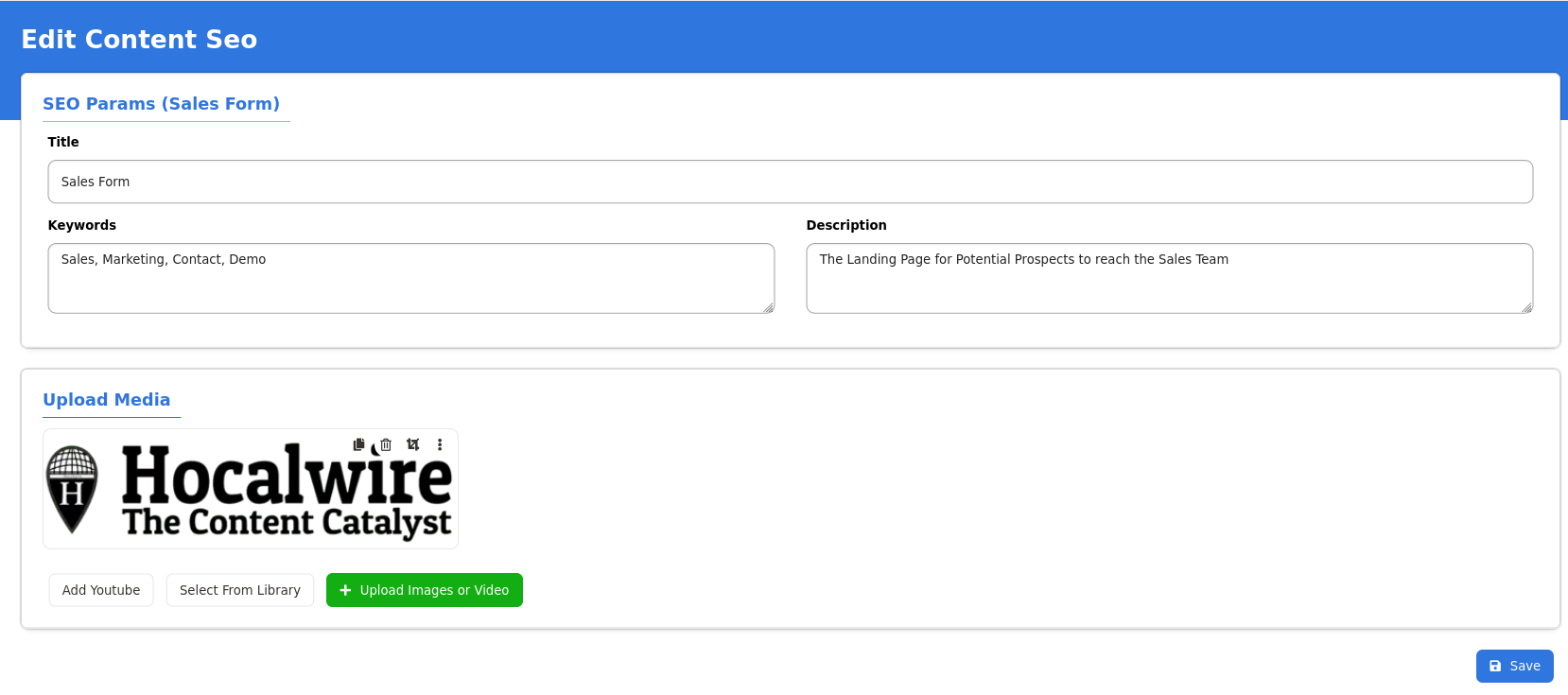
¶ Content SEO Log Details
Any change made on to the Content SEO Parameters get reflected in the log along with the following details:
- Changed By
- Items Changed
- Changed From
- Changed To
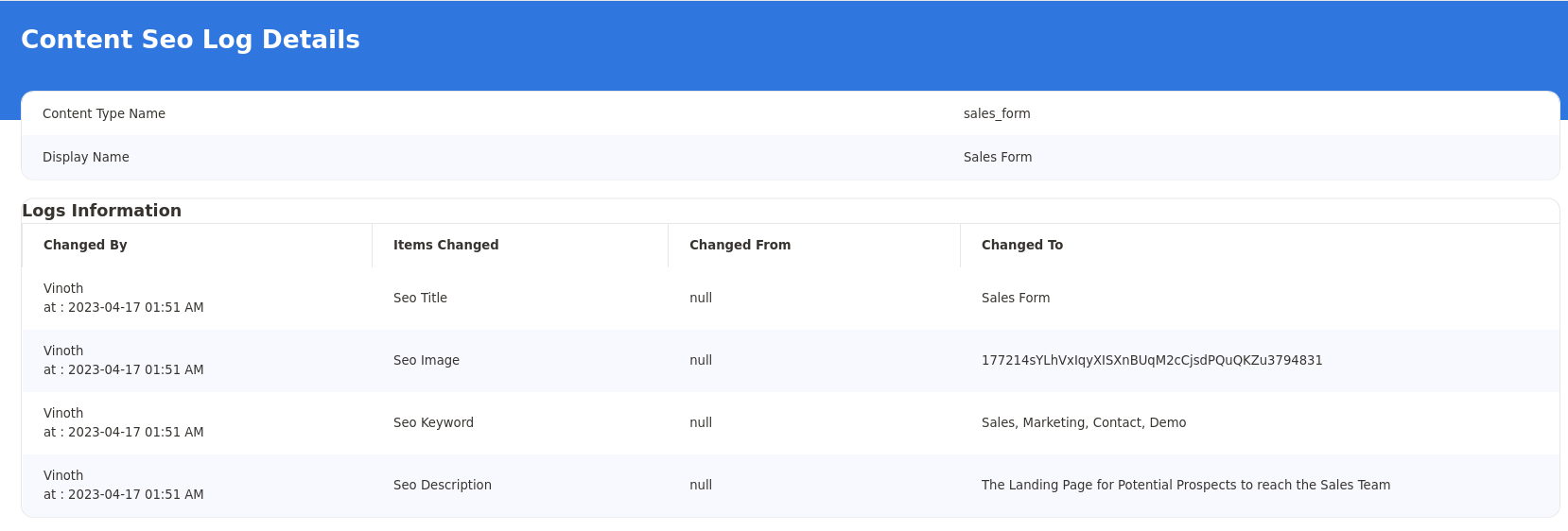
¶ Redirect URL
The Hocalwire CMS has an inbuilt function to redirect users to various pages when they hit or click specific URLs. Redirecting them to offer pages, configuring affiliate links can be done using this feature.
¶ Page Action:
The Add URL button is used to create new redirections,
The page is designed in a simple manner where the editor needs to give the following parameters:
- From URL - Source URL With HTTPS Headers
- To URL - Destination URL with HTTPS Headers
- Response Code - Static Response Codes upon Errors
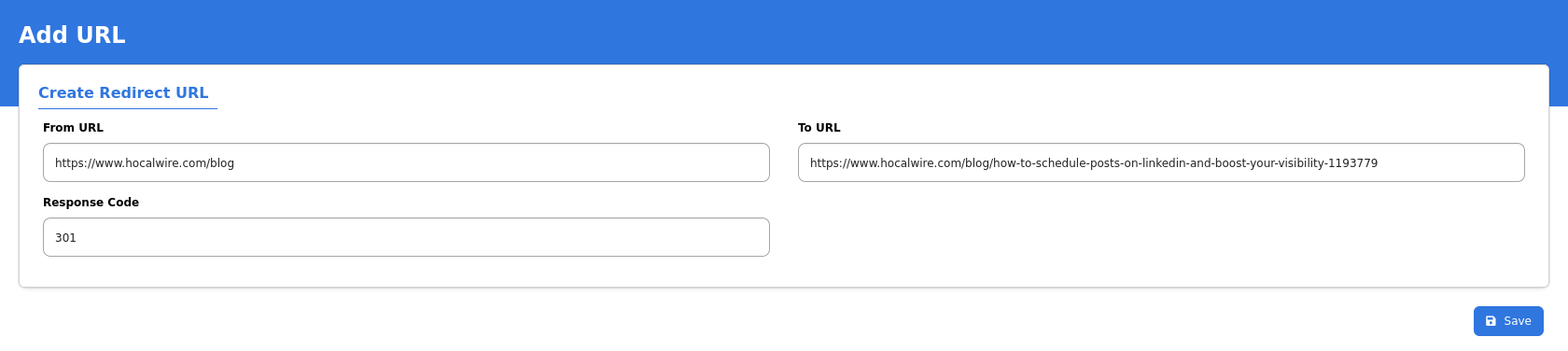
Upon configuration the redirect URL Page will show the overall redirects which can be modified and disabled later using the Page Actions:
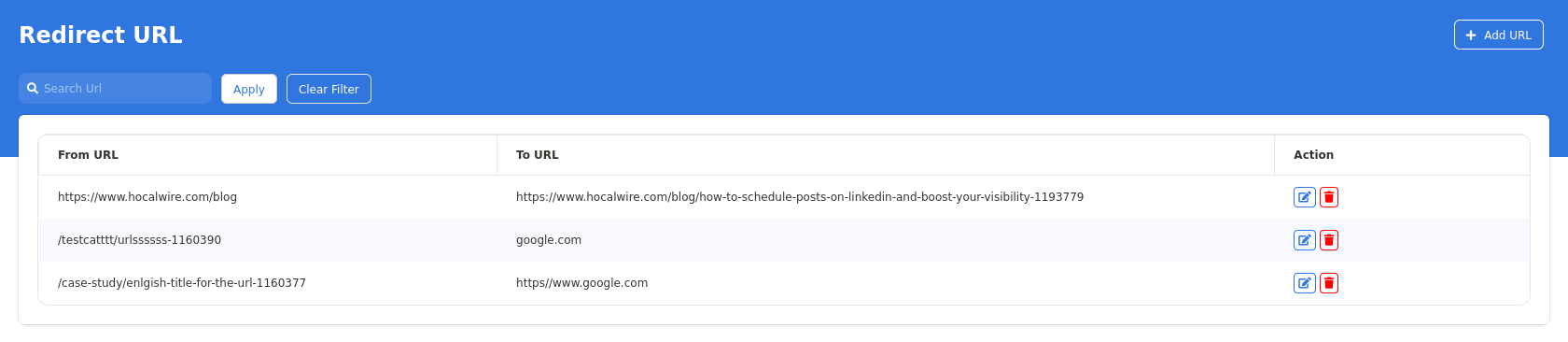
¶ Feeds List
The feeds list section shows the list of configured feeds that allow content to flow from various sources.
You can perform the following actions:
- View Feeds
- Edit XML Feed - Add description and time interval
- Regenerate Feed - Manually refresh feeds
This page has five Tabs as follows and show the Feed URL along with Description, Category, Date Updated and Last Validated Times
- Site Map
- Generic Feed
- Category Feeds
- Category Google Feeds
- Content/Custom Content Feeds
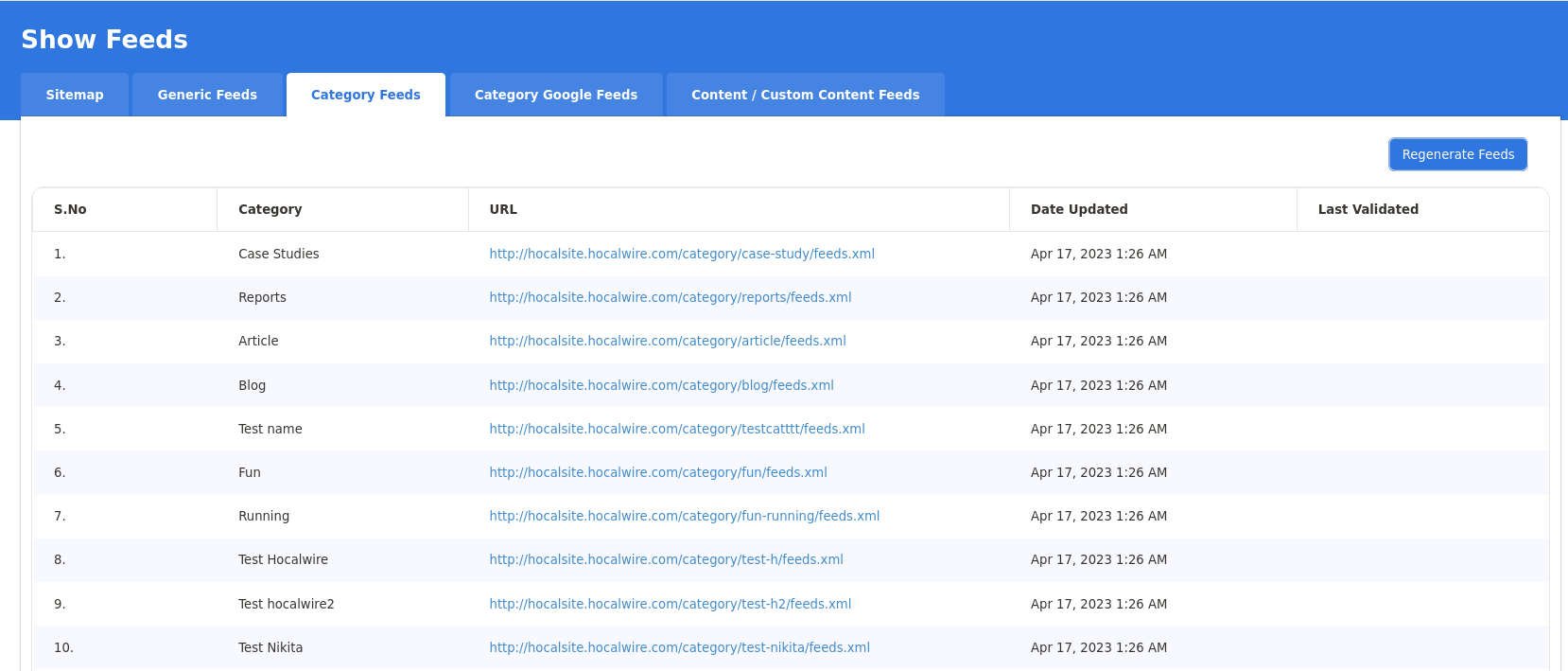
¶ Robots & Ads
This page is used to add the Robots.txt content and Ads.txt content that allows the web crawlers to Allow and Disallow certain paths within the sitemap. These list items can be directly configured from this Page.
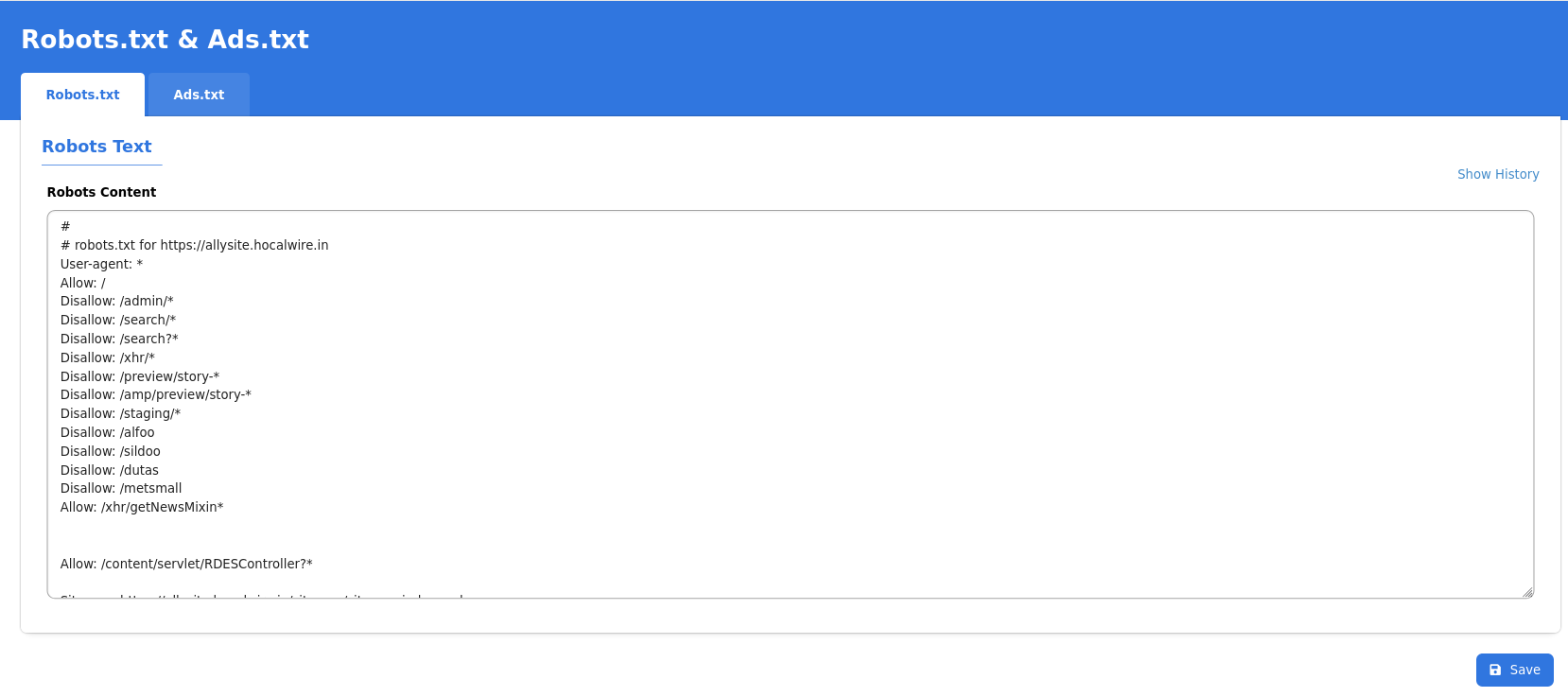
You can also see the version history of the previously configured Robots.txt list by clicking on the Show History button on the Right Hand Side. It will show the comparison between old and new items. You can revert to the old list by clicking on the Use This button. Additionally it also shows who changed the file along with Date & Time.
